School Management System – Deposit Reports
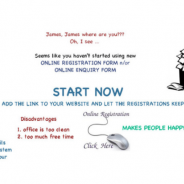
The are few main objectives of the Deposit Reports:
- to know at any point how much of active refundable deposits you currently have (deposits collected and not returned)
- to know how much have already been returned (deposits collected and returned since the use of StudentLogic system of course)
- to monitor movement of deposits in your branches
- to be able to provide this information at any point to your internal or external accountant to make sure they are correctly accounted for
Deposit Reports are available from Reports Module under Reports/Sales Reports/Deposit Reports.
Deposit Reports are thus a collection of summary reports for you to analyse how many deposits have been collected/returned, etc. It has multiple search/filtering options and we do advice to narrow your search so that you will get the exact information you’re looking for.
Collected Date: Refers to the date when you collected deposit from student.
Returned Date: Refers to the date you click “Refund Deposit” (if yours is a refundable deposit) or when you performed withdrawal as part of that is deposit refund too.
Contact: You can search for deposit information for the specific contact only (student or parent).
Deposit Movement Date: Use only if you are going to generate Movement Report (for the whole year for example or for the financial year, etc.).
Only Confirmed: Refers to only confirmed sales.
After you have search accordingly, you can choose any of the 4 options below. All has both a pdf document and an excel file for you to extract.
REPORTS AVAILABLE:
Please, note that the below mentioned reports would only be correct if you use the return deposit functionality correctly (click on button “Return Deposit” from the sales detail screen or use Withdrawal widget AND NOT manually generate credit note as that will not be linked to the original deposit collected and thus would not be reflected correctly in the reports).
1. Active Deposits (not returned yet): Will generate a summary report listing only active deposits, meaning the ones that you still owe as they have not been returned yet.
Example: It’s usually safer not to input any dates when looking at these reports to make sure you do not miss out on any deposits entered in the past or maybe entered with wrong date. This report will give you a complete listing of all deposits collected (since you started using the system) and totals to compare to your accounting records. The report displays data grouped by month for easy reference.
2. Only Returned: Will generate a summary report listing only returned deposits within your desired date range and branch.
Example: This is the other side of the coin. If you need to analyse how much of deposits have been returned for example in each branch last month, you can populate this report. Use “Returned Date” to filter our correct data.
3. Both Returned and not Returned: Will generate a summary report listing both returned and not returned deposits within specified date range and branch.
Example: This is the most complex report when it comes to information as it displays all deposits collected and returned in one file and you can generate it for all branches if you like as shown below.
4. Deposit Movement Report: This is a summary report grouped by months and listing total amount of deposits collected and returned for the selected branch or for all branches depending on your filtering criteria. It’s something like Cashflow report but for deposits.
If you have any questions, please contact us at support@nextlogic.com.sg.
Thank you,
NextLogic Team
NextLogic Pte Ltd

NextLogic Pte. Ltd.
Priority Driven Solutions






