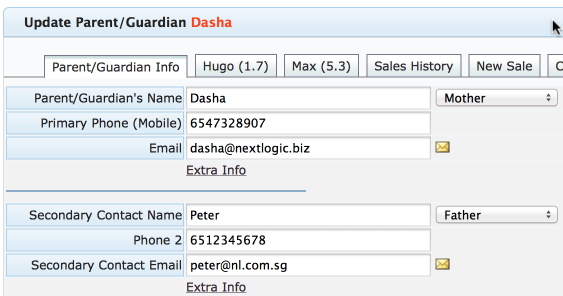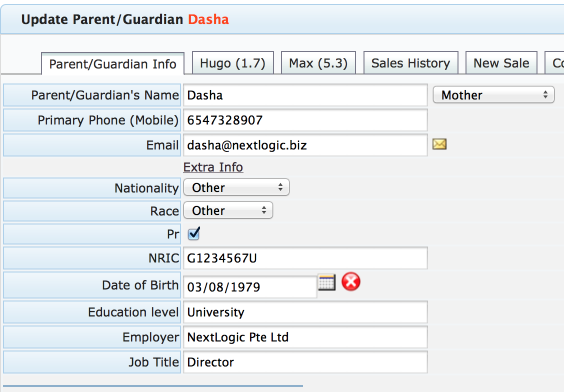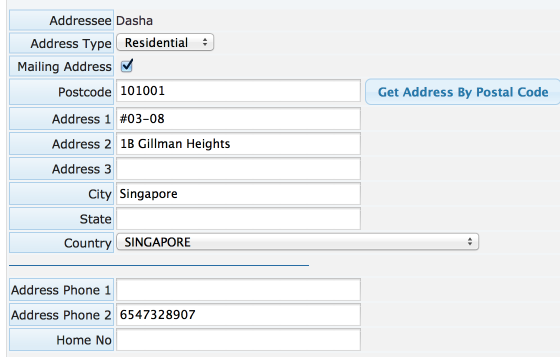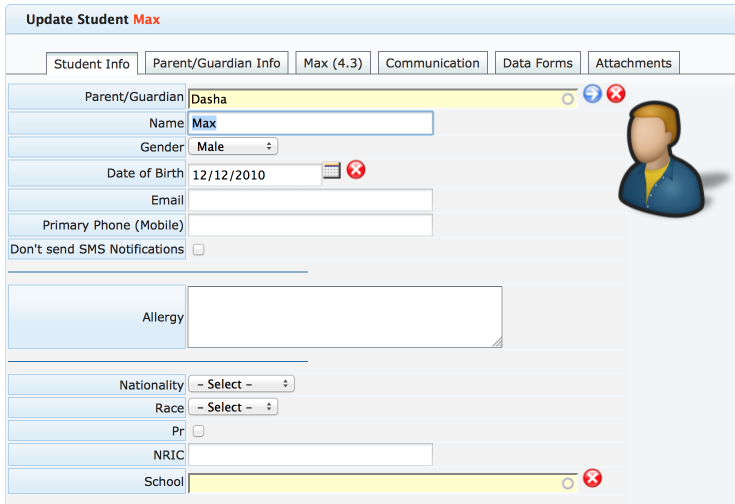School System Implementation – CRM (Students and Parents information)

After more or less theoretical first part of the implementation guide last week, here’s the first practical area to be addressed during the implementation. CRM or Customer Relationship Management – in short this is information about your students and their parents. In a broader sense it includes your communication – tracking important communication as well as generating some types of communication, such as sending of mass emails or mass SMS.
Students and Parents
As with many other aspects of the school business even the contacts management is different from the traditional way of managing contacts. The main difference is that while your actual customer is the student, your billing entity – or who receives the bill and makes payments – is the parent or legal guardian. And while 99% of the time you may deal only with one of the parents, there will be times when you may need to contact the other parent, so you will need their contact details as well.
Many times, your students will be two or more siblings from the same family. As such it’s very important that your CRM data also follows this “family” structure. You want to keep the parents/guardians and the children/students together. There are many reasons why this is important – e.g. To keep the sales history together, to generate ageing report / statement of accounts by family, to deal with second sibling discounts, etc.)
Since most of the other businesses don’t tend to deal in family structure, many accounting systems and, in fact, many school systems will force you to use the students as your billing contacts without any possibility of maintaining this family unit. The family structure is usually missing even in the manual systems relying on excel as it’s easier to follow one student per row structure.
Here’s a sample screen that illustrates the family structure. The first tab contains parent/contact info, followed by a separate tab for each child/student containing their course enrolment and attendance data:
Before going to the actual import format, let’s took at some of the most important fields we will need.
Information about Parents
Let’s start with the parents. To uniquely identify the parent we use their phone number. Of course, the name is important too, but it’s more than common for multiple people to have the same name. Also, many times you may only get to deal with the guardian, and many names are easily misspelled. As such it’s easier to use the phone (mobile) number for primary identification. Because of this the phone numbers must be unique – this means that each phone number can only be assigned to a single parent/student. The system only requires a single number per family – you can leave the rest of the phones blank. While we’re at it, it’s very important to keep the numbers in a correct and valid international format. That way they can be later used for SMS notifications.
Next piece of important information is the email address. While email communication increasingly gives way to faster forms like instant messaging, it’s still a preferred choice for not-so-urgent matters like emailing of receipts, renewal notices, newsletters, etc.
Lastly, there is an address (mailing or residential). It’s difficult and time consuming to collect and even more difficult to keep current. And there’s very little – if any use for it. Unless you deal with government subsidies, chances are you will never use it. In any case, the system keeps addresses in 3 address lines, postal code, city, state (if applicable) and country. It’s okay to keep the whole address in a single field, but you won’t be able to segregate (sort and filter) parents by it. Of course, there’s many more fields such as employer, IC No, education, nationality, date of birth, etc. but they are not required. You can see the full list in the import template. Lastly, since it’s quite common to keep the contact information for the secondary parent/guardian, the same fields are duplicated for the second contact person.
Here’s how the information looks on the screen:
And here’s the extract from the import template:
Information about Students
Next, student’s data. In this section we are only looking at the CRM data – nothing related to the classes/courses that the student is enrolled in. As such there’s only very little that is required. The system requires a name and date of birth (can be turned off). It’s very important to input the dates in a correct format – best with the month spelled out like 12 Jan 2010, because Excel tries to show and auto convert the dates to your locale and many times it swaps the date and month so 12/01/2010 becomes Dec 1st instead of Jan 12. We usually face quite a few issues when importing dates of birth because of this. As with parents, you can keep track of many other fields if necessary.
Here’s the screen with student’s data:
And here’s the extract from the import template:
Students without Parents
What to do if your clients (students) are adults? The system system still follows the same structure – only both the parent and student will have the same name. All the contact details will be kept under the “parent’s” record and the course related info will be under the student’s record. If the student is later joined by his/her spouse or children, you can just create them as students under the main record. That way the family structure will be maintained. This is similar to e.g. booking flight tickets for the whole family. You will need to choose one representative and all the bookings will be collated under his/her account.
Students without any Information
It’s quite common to conduct classes in other schools. In this case the school will provide the students but they usually don’t provide any information other than the first name. You can still keep this names in the system – we usually recommend to use the school details as the parent. This makes it easier to generate a single invoice for all the students. Once the parent’s details become available, the student can be transferred under the parent’s record.
Time for Action
- get the import template from our support
- enter the CRM data to be imported (do an export from your current system and copy and paste)
- make sure the phone numbers are in a correct international format (e.g. 6512345678) without any spaces and other characters
- make sure the phone numbers are unique – i.e. each phone number is used only once
- make sure that the dates are entered with the name of the month (e.g. 12 Jan 2010) – not just the numbers
- try to keep the the family data in a single row – it’s possible to merge the data after the import but it may introduce duplicates in the CRM as well as duplicates in sales